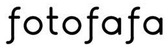Uploading images or Lightroom files is super easy! No more FTP or mail in drives!
Watch our quick video below or read the instructions in this FAQ article!
https://youtu.be/PP5TdWiBvW8After you have completed your order you will be prompted to 'Submit Images.' Depending on what Input file type you selected during checkout is how you'll want to upload the files.
For example:
-RAW, PSD, JPG or PNG files: select this option and an uploader menu will appear. You can then begin to upload the images directly. It will also keep track of what images have completed uploading and what ones are still going.
-Lightroom catalog and Smart Previews (5, 6, Classic): select this option and a drop down box will appear for you to paste in your Dropbox link. (within that link will be the LR catalog and Smart Previews folder) Note this method can only be used for Culling and Color Correction orders.
It's that simple!
Note: If you have already placed your order but realized you haven't had a chance to upload the images/files yet you can go into your Dashboard and click 'Submit Images' within the Order History section. As long as status for the order says 'File Check' that means the production team hasn't had a chance to check your order yet and you can submit the images.