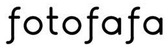If your Input File Type was: RAW or JPEG but your Output File Type was a Lightroom catalog you will need to connect your image files. The process is super easy!
You can either watch the instructions in this quick video or read them below: https://youtu.be/CSxHfTzD7zo
Step 1: Download the samples/completed Lightroom catalog. Unzip.
Step 2: Know the file location of your RAW or JPEG images that you originally uploaded for editing.
Step 3: Launch the Lightroom catalog. You can either double click the catalog or open up Lightroom and select:
File > Open Catalog...
Step 4: Once the samples/completed catalog is open look to the lefthand side in 'Library' mode
Step 5: Under the 'Folders' tab you will see a little folder with a '?' on it and should be labeled similar to: original_content or the order name if providing images via Dropbox. Right click on this line and click 'Find Missing Folder'

Step 6: A menu box will appear. This is where you will need to know the location of the RAW/JPEG files. Navigate to that file location and select that folder. Hit 'Choose.'
Lightroom will then start connecting to the images and slowly they will appear in the catalog.